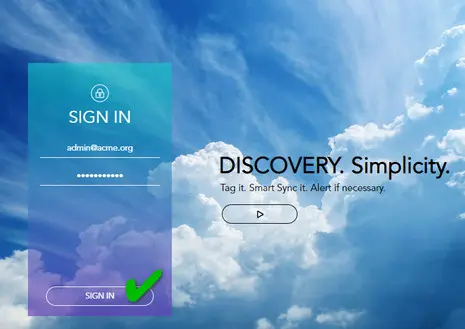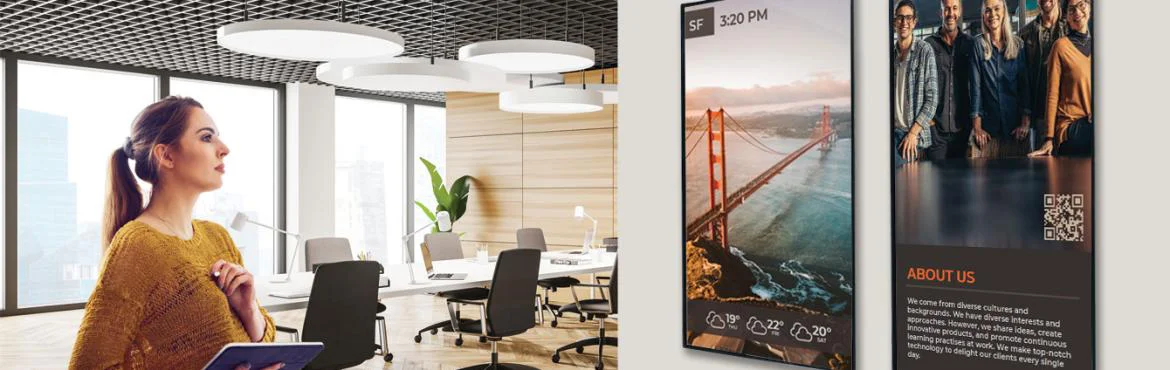
HOW TO PURCHASE
SpinetiX ARYA Enterprise Subscription
This page provides a quick overview of how to complete a purchase for a SpinetiX ARYA Enterprise subscription. Here you will find what information we need from you and what steps you need to follow.
STEP 1: prepare the following required information -
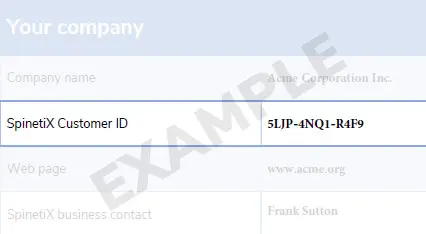
✅ Your SpinetiX Customer ID
The SpinetiX Customer ID is a 12-character unique identifier that contains 3 groups of 4 alpha numeric character separated by hyphens and was provided to your organization by SpinetiX. It is found in your organization's "SpinetiX Approved Direct Customer Certificate". We need your Customer ID to correctly link the purchase with your company. If you do not have your Customer ID please contact store [at] spinetix.com.
✅ Desired subscription anniversary date
This is the desired date that the SpinetiX ARYA Enterprise subscription is to be scheduled for renewal.
✅ Subscription period
You must make a choice between an annual subscription that renews every 1-2-3-4 or up to 5 years.
✅ Desired account name
This is the name of the SpinetiX ARYA Enterprise account. It is used to distinguish between different accounts and is usually associated with the end-user. If you don't know who the end user is, you can use the name of your reseller instead. Please note, that the account name cannot be changed later.
✅ Number of players
This is the number of players you want us to activate for this account. This could be already existing players that the end user has if they are compatible with SpinetiX ARYA.
STEP 2: fill out the following form -
To continue your purchase for a SpinetiX ARYA Enterprise subscription and create the corresponding account, please fill the form linked below. Once you complete the form, the new SpinetiX ARYA Enterprise account is created instantly:
STEP 3: hand over administrator access to your client -
✅ Log in to SpinetiX ARYA
Navigate to arya.spinetix.cloud and log in to your organization's SpinetiX ARYA account. This is the account that is associated with your organization. If you don't remember your organization's account credentials, please contact us at store [at] spinetix.com.
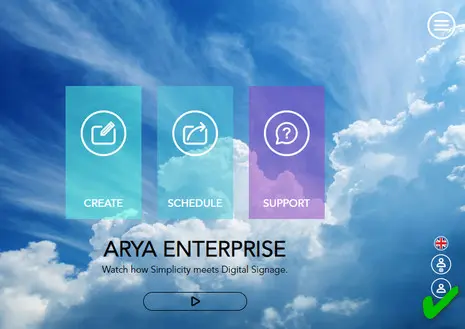
✅ Click on the Account icon
The icon resembles a user icon and appears above the Log-out button in the bottom right corner of your screen.
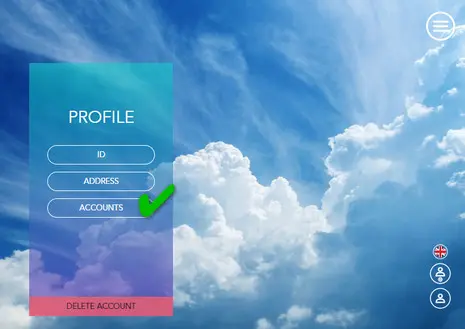
✅ Click "ACCOUNTS"
This will bring you to a screen where you can see all the accounts you manage or participate in as a user.
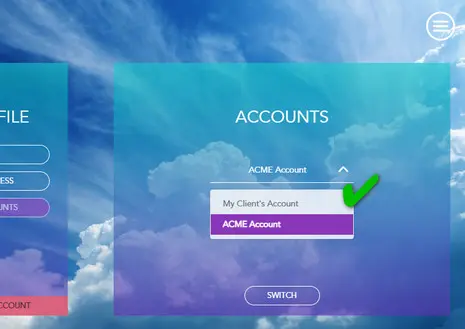
✅ Switch to your customer's account
From the drop-down menu, select the newly appeared SpinetiX ARYA Enterprise account, then click "SWITCH".
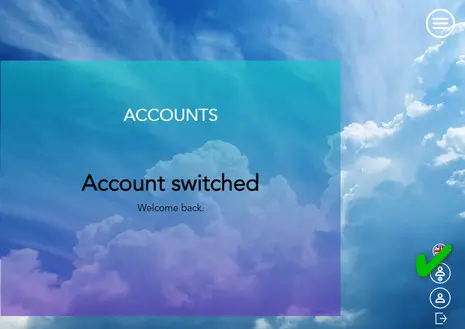
✅ Click on the User Management icon
The icon resembles a user icon with a cog-wheel underneath and appears above the Account button in the bottom right corner of your screen.
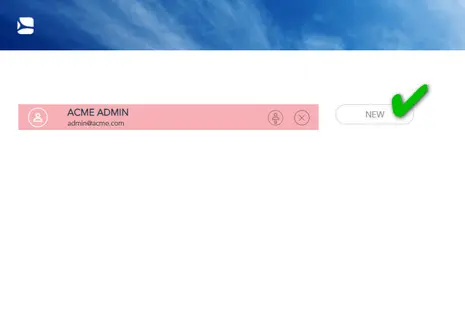
✅ Click "New"
Once you are in the user management area of your customer's SpinetiX ARYA Enterprise account, click on the "NEW" button on the right to add another user who can manage the account.
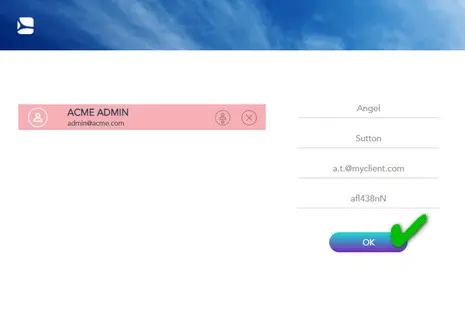
✅ Enter the new user details
In the space provided, enter the first and last name as well as email address and temporary password from your customer to whom you want to hand over administrator rights to the newly created SpinetiX ARYA Enterprise account. Confirm, by clicking on "OK".
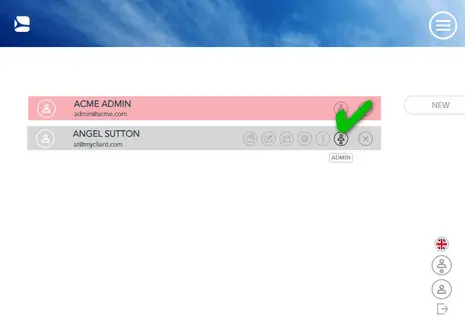
✅ Make the new user administrator
In order to give full administrator access of the new user to your client's SpinetiX ARYA account, click on the "Admin" icon next to the user's name.
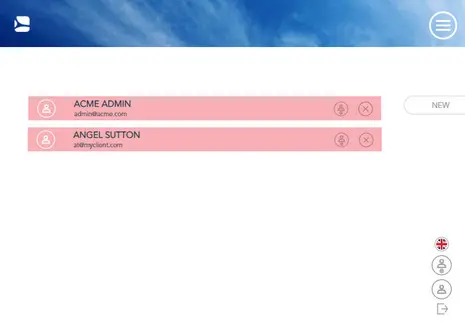
✅ That's it!
You have now invited and provided full admin access for your client's user to the SpinetiX ARYA Enterprise account that you requested for your client. You now have the choice to remain administrator of the account or you can remove your admin rights by clicking on the cross icon aside from your name.
Other SpinetiX Products
If you would like to purchase another SpinetiX product or service please click on the corresponding box below.